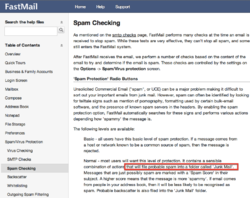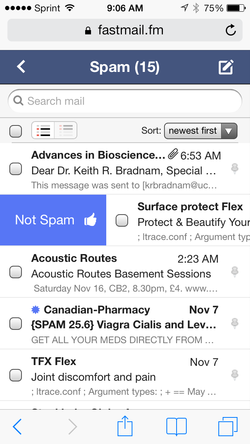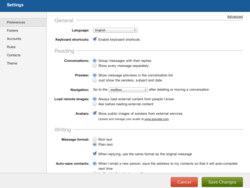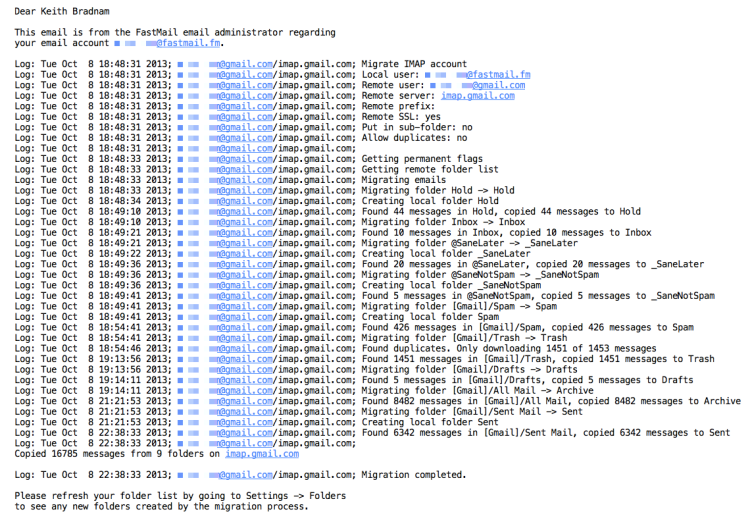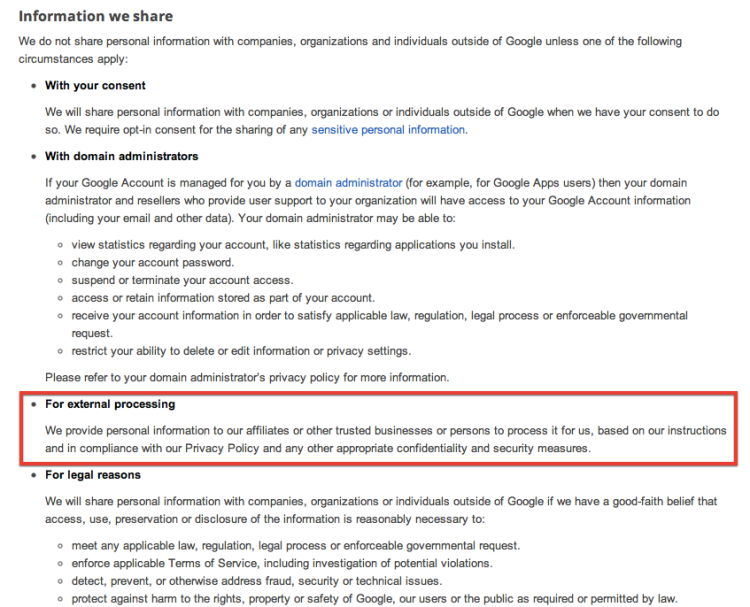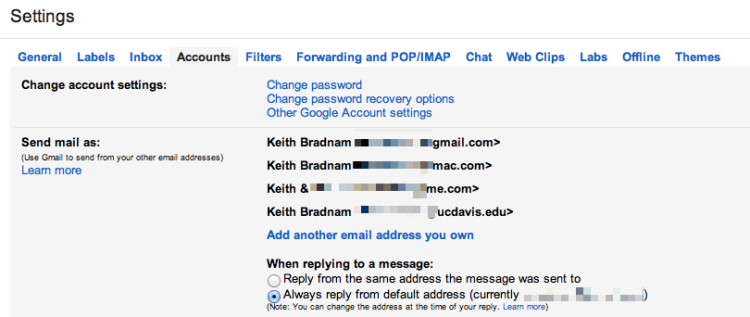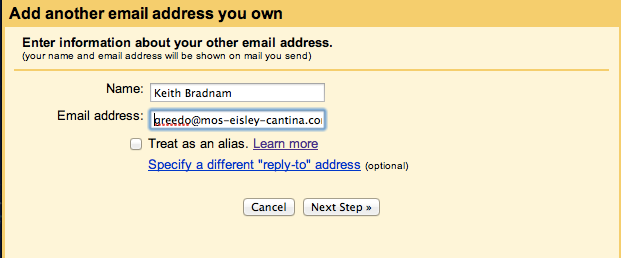I have recently migrated my email setup from Gmail to FastMail. This has not been as simple as moving a single email account from one provider to another, so I thought I’d write about my experiences of getting setup with FastMail.
Before I address the question of why I wanted to move away from Gmail, I thought I would first explain my email setup. In future blog posts, I’ll cover the minor hiccups I’ve had as I’ve switched to FastMail and will also talk about my overall experience of FastMail.
My email setup: the early days of relative simplicity
Like nearly everyone on the Internet (or so it seems), I’ve had a Gmail account for many years. This has not always been my primary account though and I’ve had an Apple-related email service ever since the days of iTools and .Mac. And of course I’ve also had a work email account plus other unwanted-but-necessary email accounts.
For a long time, I had these three main accounts (Apple, Gmail, and Work) all connected to my main Mail client (Apple Mail on Macs) as separate accounts.
My email setup: getting more complex
About the time I bought an Android phone, I started using Gmail more and more. So that was when I decided to redirect all of my Apple email to Gmail. If you didn’t know, one of the great things about Gmail is that you can connect other accounts to it and send email through Gmail but make it appear that it comes from those other accounts (go to Settings->Accounts):
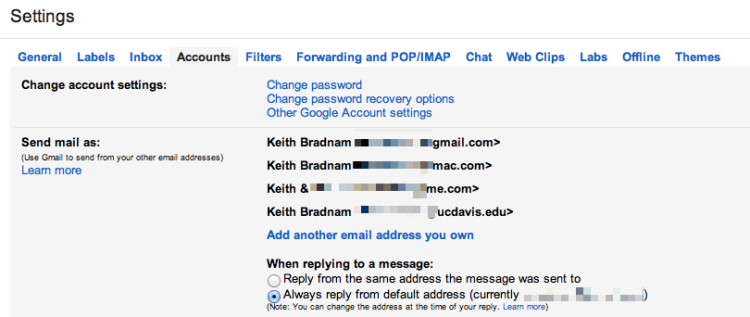
You can even do this for email aliases. My Apple email account lets me set up a few free aliases. This allows me to have one email address that I can use for me and my wife (emails to this account go to me, but get autoforwarded to her). So my Gmail account contained four accounts at this point.
My email setup: fewer accounts, but more complexity
The above configuration works well when using Gmail’s web interface, but initially I thought I had to keep my Work and Apple accounts in my desktop Mail app for those occasions when I wanted to send an email from my Work account. But it turns out, you can have one Gmail account in Apple’s Mail app, and still send from different accounts. You can also do this is in iOS, though you paradoxically have to set up your mail as a non-Gmail account.
My email setup: even more complexity
For a year or so, I was happy with my email setup. Everything was routed to one place (Gmail) but on my Mac or iPhone I only needed to have one account set up and yet I could still send email from my Work or Apple email accounts (including aliases).
At some point though I realized that I might not be with Gmail forever. So I decided to invest in a domain name which, in theory, would stay with me forever and would give me the opportunity to have a stable email address for the rest of my life. This email address could be moved between providers as and when I needed to move.
So I bought a domain name with the awesome Hover registrar (please click here to use my referral link if you consider using them). For $5 a month, Hover will forward email from your chosen email address (e.g. greedo@mos-eisley-cantina.com) to another address. So while I could have used Hover as the email host, I decided to stick with Gmail and just forward email to it as before.
So how did I end up being able to send from my new address (greedo@mos-eisley-cantina.com) from within Gmail or Apple’s Mail clients? Well in Gmail, you can add other accounts to your account and either treat them as an alias or make them the default account:
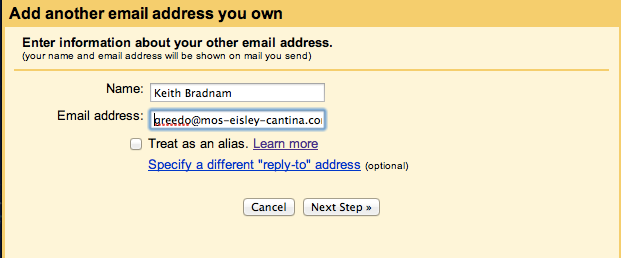
So in my case, I made greedo@mos-eisley-cantina.com the default email address associated with my Gmail account. Setting this alias to be the default email address for your Gmail account in Apple’s Mail clients is trickier, especially on iOS. But it can be done.
Moving on
Over the last few days I have finally decided to leave all of the above setup behind and move to FastMail. Why and how I did this, will be the subject of future blog posts in the coming days. However, my early experience is that FastMail is excellent and I have no regrets about making this move.